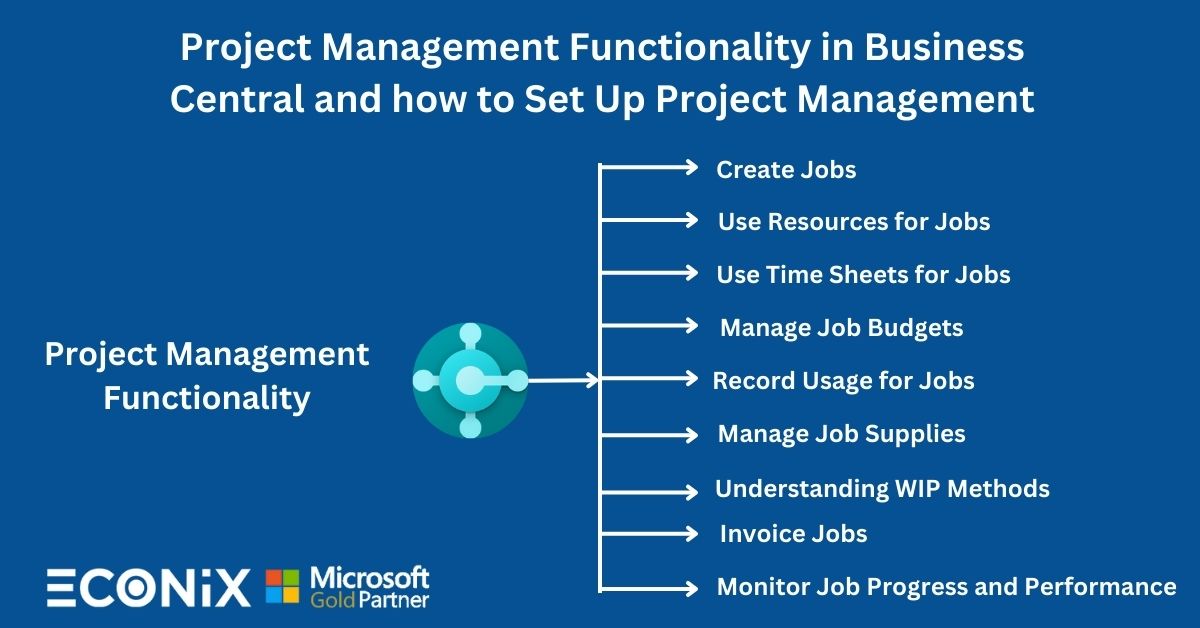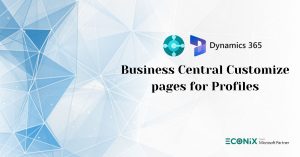Project Management Functionality in Business Central and how to Set Up Project Management
In Business Central, you can perform common project management tasks, such as configuring a job and scheduling a resource, as well as providing the information needed to manage budgets and monitor progress. You can track machine and employee hours on the project by using time sheets. As a project manager, you have a good overview, not only of individual jobs, but also of the allocation of employees, machinery and other resources being used in all projects.
Before you can use Business Central to manage projects, you must set up resources, time sheets, and jobs. For more information, see Setting Up Project Management.
The following sequence of tasks describes, with links to the topics that describe them.
Create Jobs
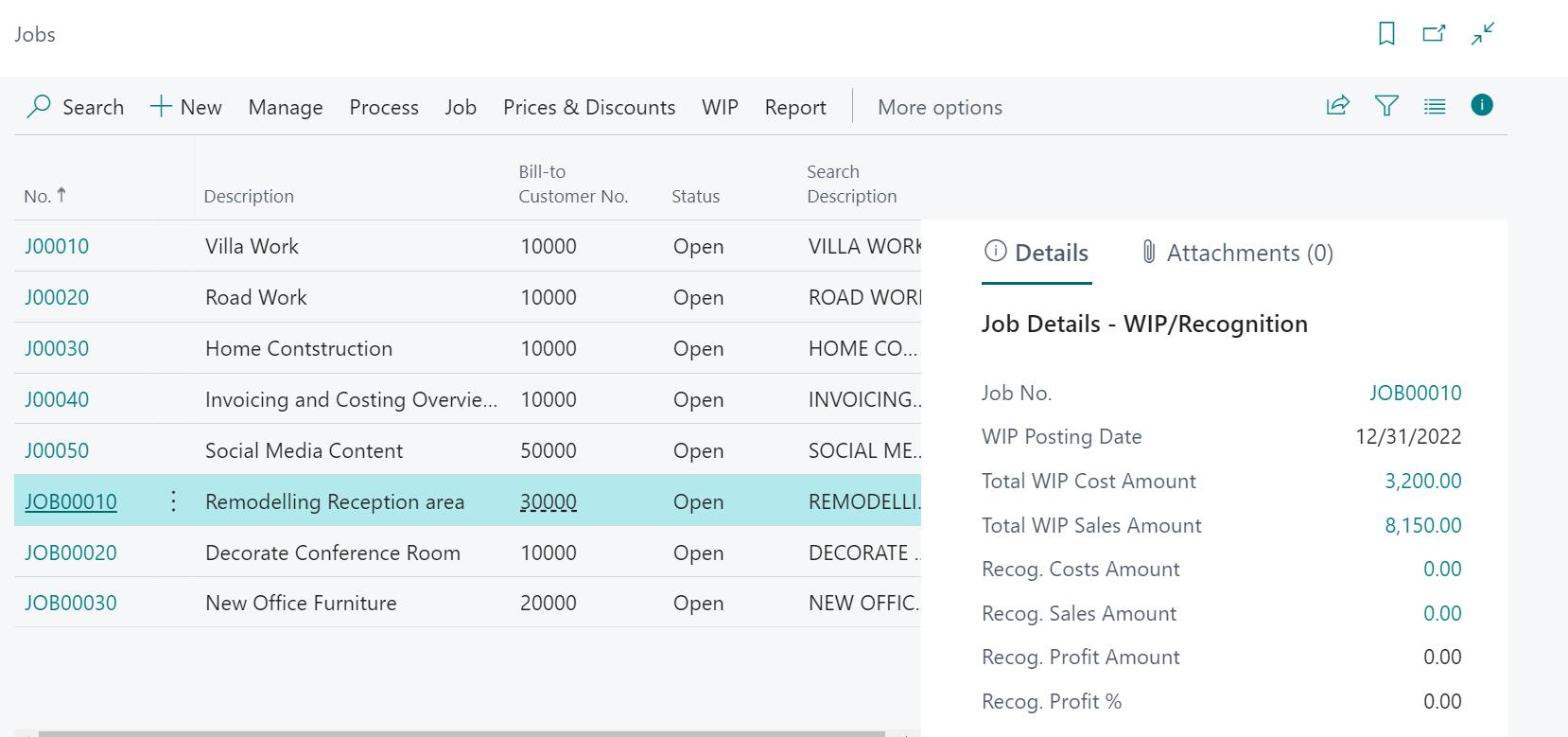
Use Resources for Jobs
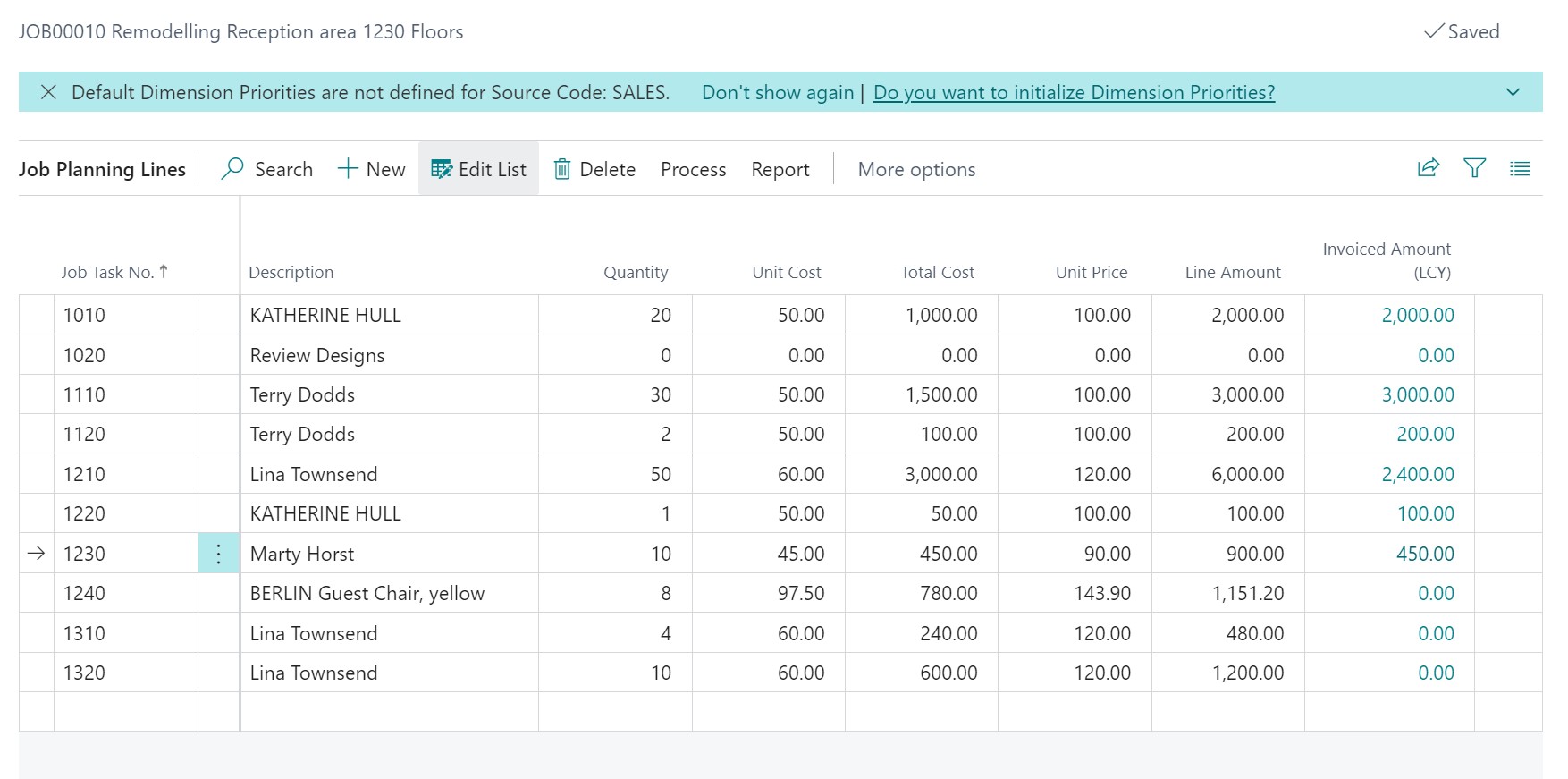
Use Time Sheets for Jobs
Manage Job Budgets
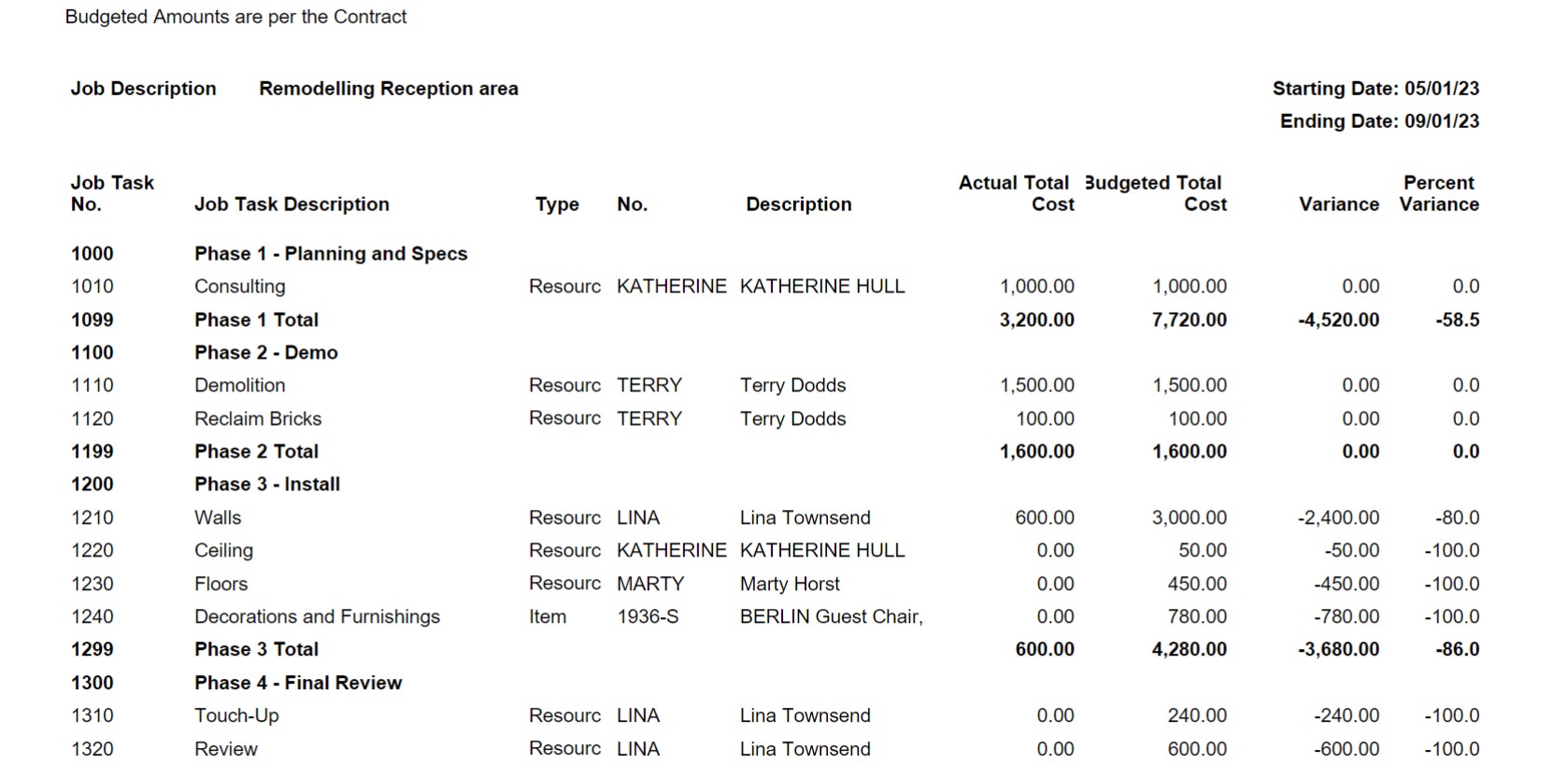
Record Usage for Jobs
Review and record usage on various parts of your job, which is automatically updated as you modify and transfer information from job planning lines to job journals or job invoices for posting.
Manage Job Supplies
Understanding WIP Methods
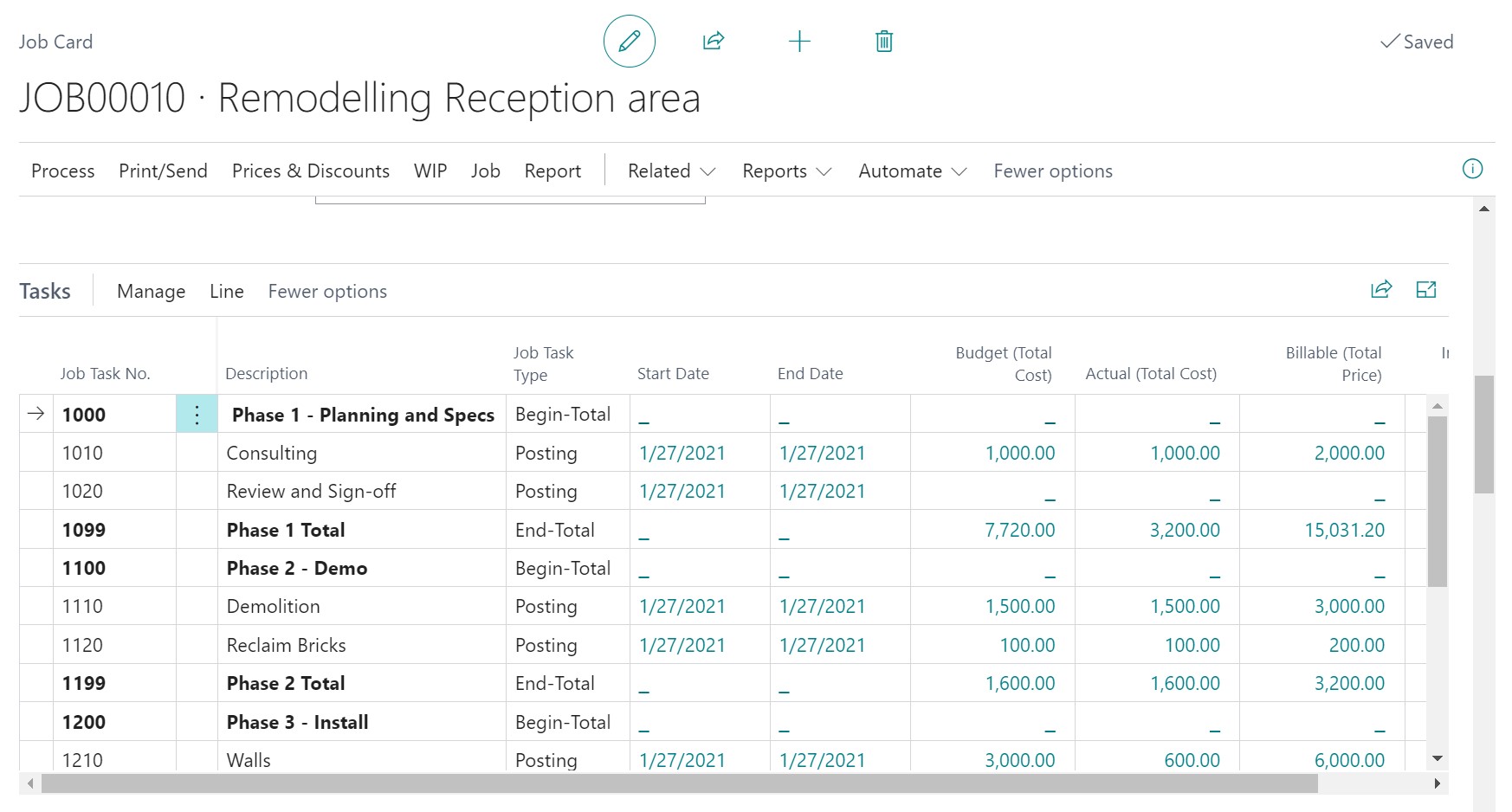
Monitor Job Progress and Performance
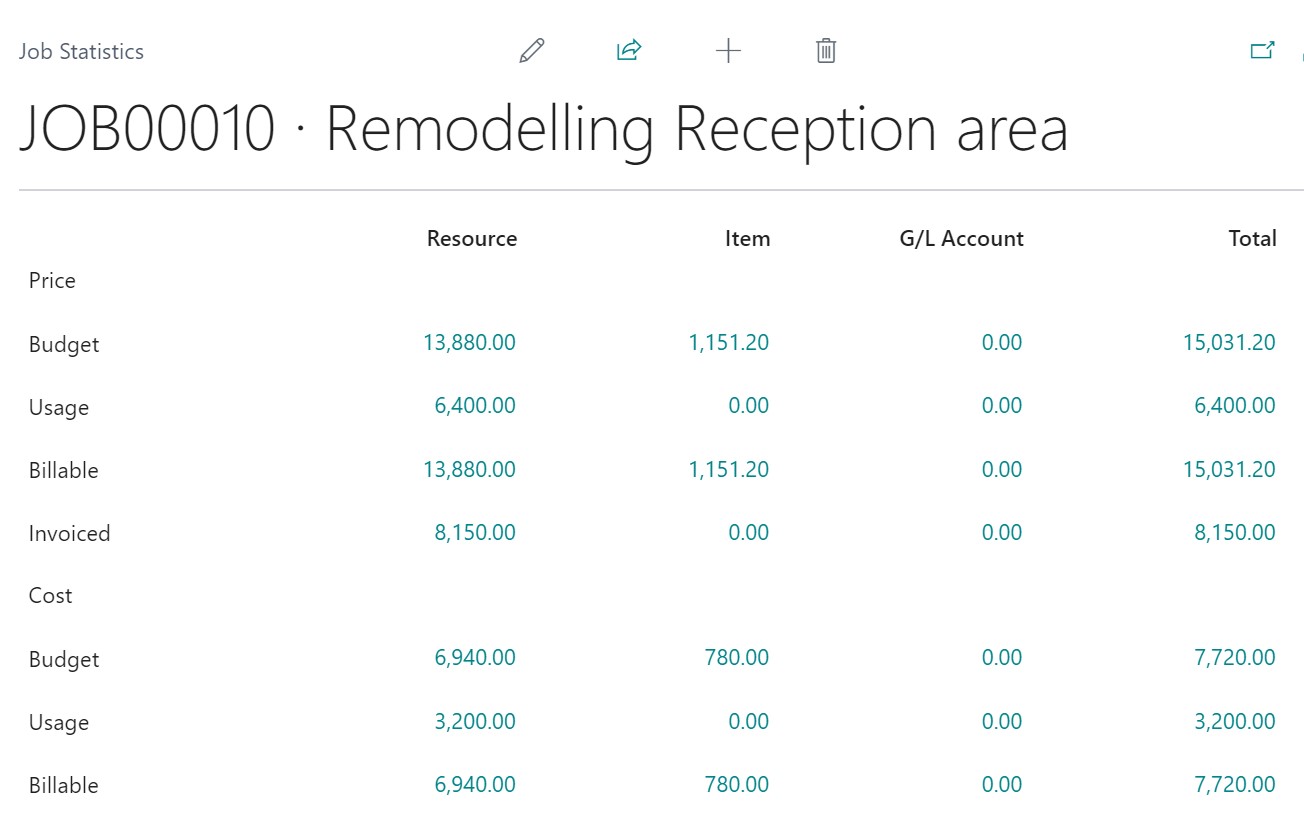
Invoice Jobs
Setting Up Project Management
Set general information for jobs
Set Up Resources
Set up your resources and the related costs and prices, either for individual resources, resource groups, or for all available resources of the company.
To correctly manage resource activities, you must set up your resources and the related costs and prices. The job-related prices, discounts, and cost factor rules are set up on the job card. You can specify the costs and prices for individual resources, resource groups, or all available resources of the company.
When resources are used or sold in a job, the prices and costs associated with them are retrieved from the information that you set up.
You specify the default amount per hour when the resource is created. For example, if you use a specific machine on a job for five hours, the job would be calculated based on the amount per hour.
Create a card for each resource that you want to use in projects.
- Choose the – icon, enter Resources, and then choose the related link.
- Choose the New action.
- Fill in the fields as necessary. Hover over a field to read a short description.
Set Up Time Sheets
Enable resources to report time usage for an individual or a machine and enable a manager to review the usage and its allocation.
Time sheets in Business Central handle time registration in weekly increments of seven days. You can use them to track the time used on projects, and you can use them to record simple resource time registration. Before you can use time sheets, you must specify which users will submit time sheets and how you want to configure time sheets.
Open the Set Up Time Sheets assisted setup guide from the Assisted Setup page.
The assisted setup guide takes you through the following steps:
- Set up the participants in the time sheet processes. The first page in the guide shows you the number of users in your Business Central. It also shows other required and optional information.
- Specify the first day of a work week in this organization. The first day of a work week will be the default first day for all time sheets.
- Specify the person who administers time sheets. This person can edit and delete all time sheets. Optionally, add the same role to other people in the User Setup page.
- Set up the resources who will use time sheets, and the people who will approve time sheets.
At the end of the setup guide, you can choose to let Business Central create time sheets based on your configuration.
Set Up Jobs
Create job cards and prepare job tasks. Set up prices for job items and job resources and define job posting groups.
As a project manager, you can set up jobs that define each of the projects that you manage in Business Central. On the Jobs Setup page, you must specify how you want to use certain job features.
For each job, you then specify individual job cards with information about prices for job items, job resources, and job G/L accounts, and you must set up job posting groups.
To set general information for jobs
- Choose the – icon, enter Jobs Setup, and then choose the related link.
- Fill in the fields as necessary. Hover over a field to read a short description.
That´s all. Hope you find it useful.
Connect With Us for Business Consultation
LATEST INSIGHTS
-
Business Central customize pages for profiles
-
Adding Regional Formats to Reports in Dynamics 365 Business Central
-
Dynamics 365 Business Central – How to create Sell Products with a Customer Sales Order
-
Cash Flow in Dynamics Business Central Overview
-
Understand Location cards in D365 Business Central
REQUEST
FOR A CALL BACK
Provide discussion information and we’ll get back to you as soon as possible
Microsoft Services & Solution
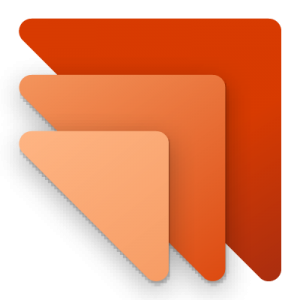
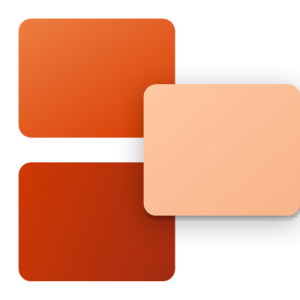
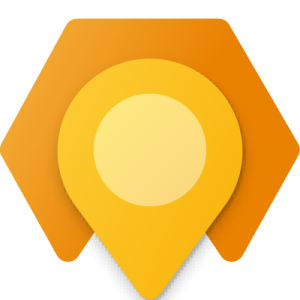


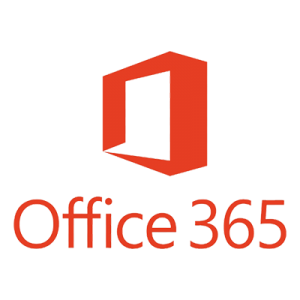
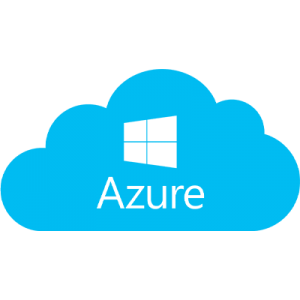
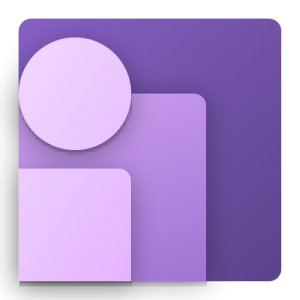
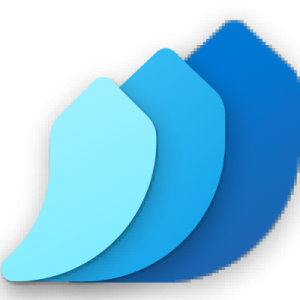
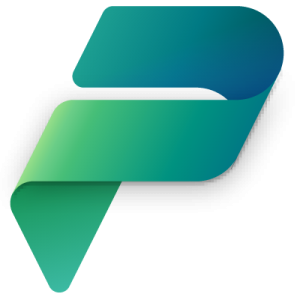
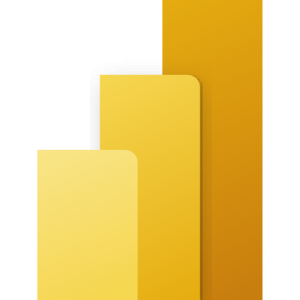
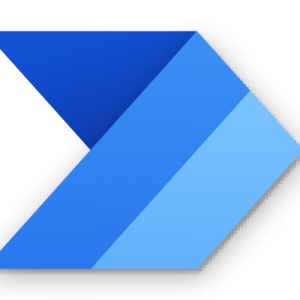
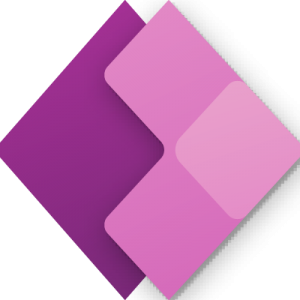
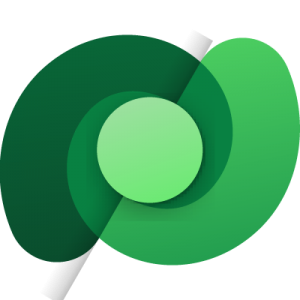
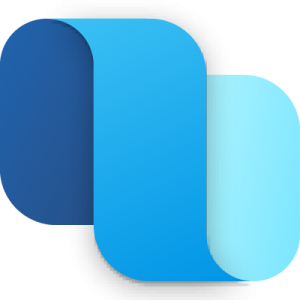
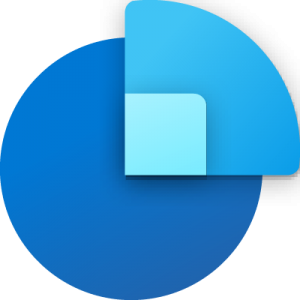
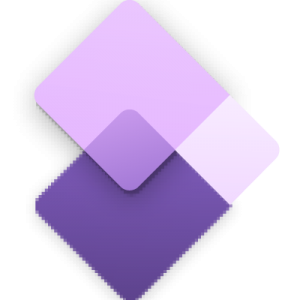

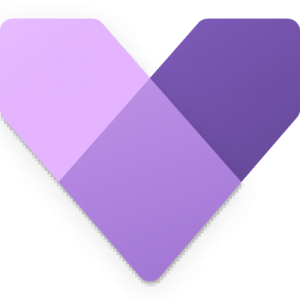
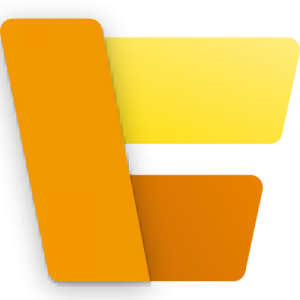
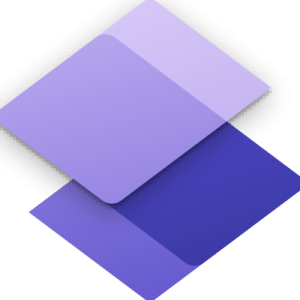
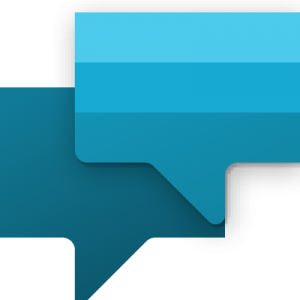
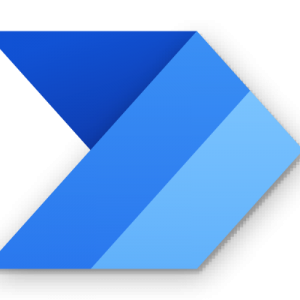
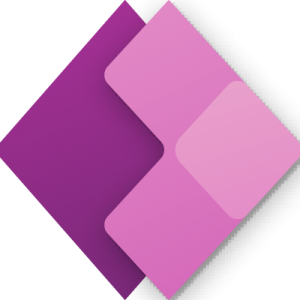
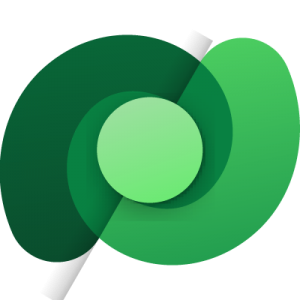
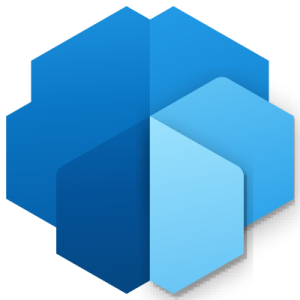
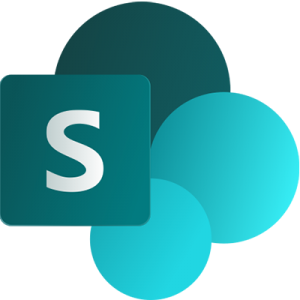
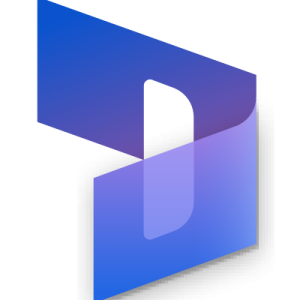

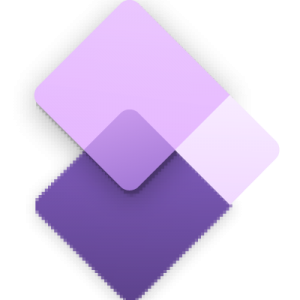
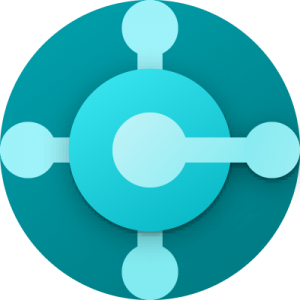
Customer Satisfaction
Address
Corporate Office
Econix InfoTech Ltd.
10B-111 REGINA RD, WOODBRIDGE, ON L4L 8N5, Canada
Request a Business Consultation
Subscribe Newsletter
Copyright© 2018-2024 ECONIX InfoTech & Group Companies. All Rights Reserved