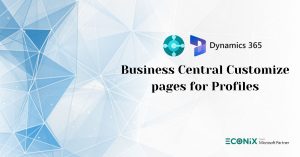Bulk Invoicing for Microsoft Bookings in Dynamics 365 Business Central
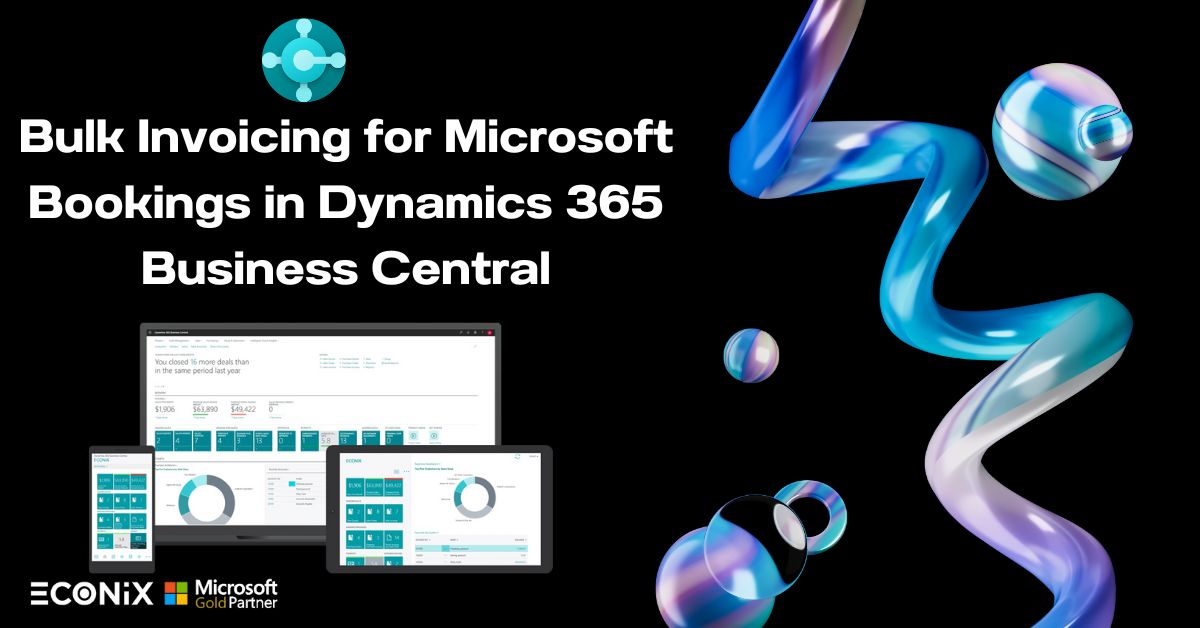
Dynamics 365 Business Central is a cloud-based enterprise resource planning (ERP) solution developed by Microsoft. It’s designed specifically for small and medium-sized businesses to manage various aspects of their operations, including finance, sales, supply chain, manufacturing, and more.
If your company uses the Bookings app in Microsoft 365, you can do bulk invoicing for appointments. The Bookings Not Invoiced page in Business Central provides a list of the company’s completed bookings. In this page you can quickly select the appointments that you want to invoice and create draft invoices for the services provided.
Connect to Bookings
To connect your Business Central with Bookings, you must specify your Bookings company, what to synchronize with Bookings, how often to synchronize, and which templates to use. You set up this information on the Booking Sync. Setup page, which you can launch from the Exchange Sync. Setup page, which you can find through Search.
For example, if you want to synchronize customers between Bookings and Business Central, you must specify the default template to use to add new customers in Business Central based on the customers in your Bookings company.
Note – The Bookings app is designed to book appointments for individual customers rather than companies. The synchronization with Business Central will, therefore, only synchronize customer contacts with a Type of Person. An email address is also required for the contact to synchronize.
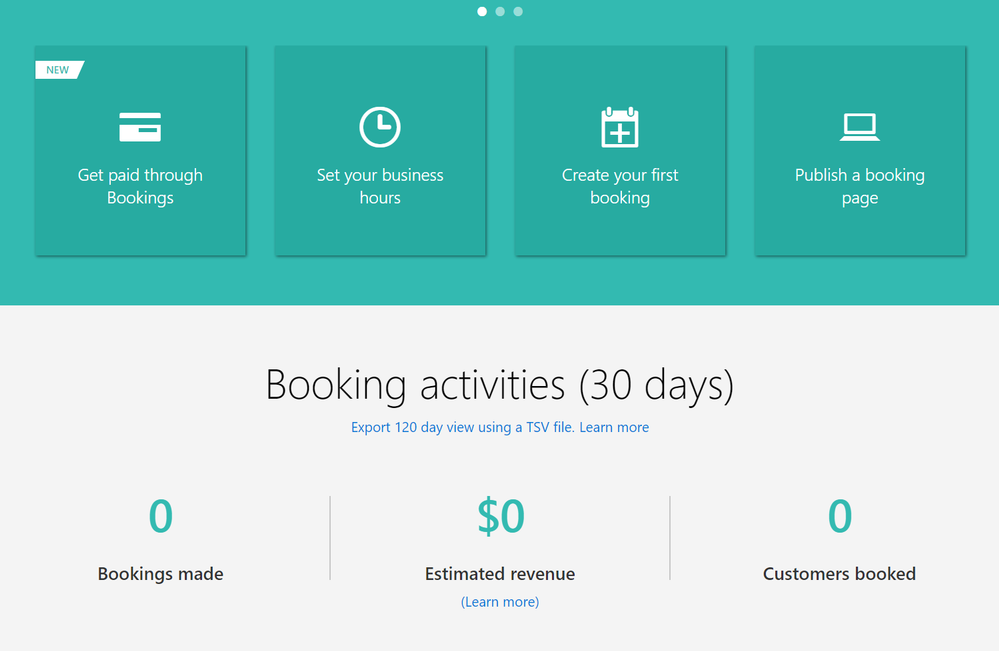
Similarly, if you want to synchronize service items between Bookings and Business Central, you must specify the default template to use to add new service items in Business Central based on the services in our Bookings company.
Note – Only items of type Service will synchronize between Bookings and Business Central. The template that you set up in the Configuration Templates page so it can be used for the item synchronization must define the type as Service.
Invoice Appointments
When it is time to send invoices for the completed bookings, you go to the Bookings Not Invoiced page. Depending on how often the information is synchronized, the list is long or short. You can create invoices for all bookings in the list or one booking at a time. You can select one or more entries in the list and invoice those only.
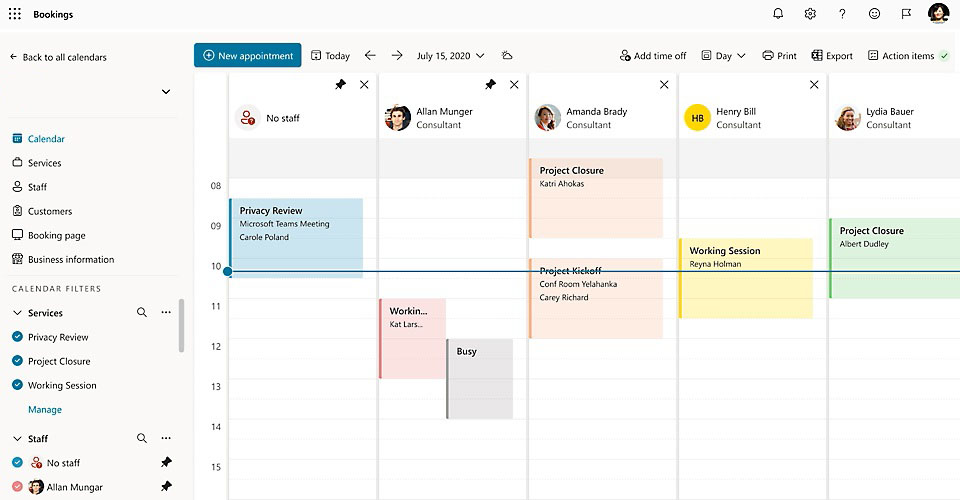
The support for invoicing appointments from Bookings is simpler than the fuller workflow of working with sales quotes, sales orders, and sales invoices. For more information, see Invoice Sales. You can choose to sell your services using Business Central or choose to use Bookings, depending on your business needs.
LATEST INSIGHTS
-
Business Central customize pages for profiles
-
Adding Regional Formats to Reports in Dynamics 365 Business Central
-
Dynamics 365 Business Central – How to create Sell Products with a Customer Sales Order
-
Cash Flow in Dynamics Business Central Overview
-
Understand Location cards in D365 Business Central
REQUEST
FOR A CALL BACK
Provide discussion information and we’ll get back to you as soon as possible
Customer Satisfaction
Address
Corporate Office
Econix InfoTech Ltd.
10B-111 REGINA RD, WOODBRIDGE, ON L4L 8N5, Canada
Request a Business Consultation
Subscribe Newsletter
Copyright© 2018-2024 ECONIX InfoTech & Group Companies. All Rights Reserved